This guide explains how to use the Jabber Mail Component (JMC).
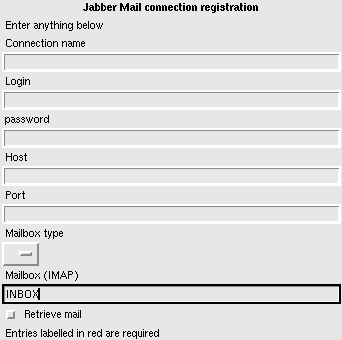
|
Instructions for registering a new account:
- Connection name: here you can choose a name for the Jabber ID for the connection (e.g.: 'ejabberd-list' will result in a Jabber ID named 'ejabberd-list@jmc.host.com' in your roster).
- Login: enter here the username from your mailbox.
- Password: type here the password from your mailbox.
- Host: specify here the mail server's host.
- Port: here you can put the mail server's port number (e.g.: for IMAP this is mostly '143').
- Mailbox type: choose the mailbox type. You can choose betwoon IMAP, POP3, IMAPS and POP3S (the 'S' means that it is secured).
- Mailbox (IMAP): specify the path to the folder that needs to be checked for new messages (e.g.: 'INBOX.ejabberd' if you have this folder for messages from the ejabberd mailing list). This option is only for IMAP and IMAPS.
- Retrieve mail: enable this option if you want to receive the full message in your Jabber client (disabled it will only show the subject and from headers). Remark that this option will not delete the message in your mailbox.
|
You can modify an existing account by first uncollapsing the 'Jabber Mail Component' service in the Service Discovery dialog. Second, you need to select the account you want to modify and "register" it. A dialog will be shown with the previous values of the selected account in it. Now you can change these values and apply them.
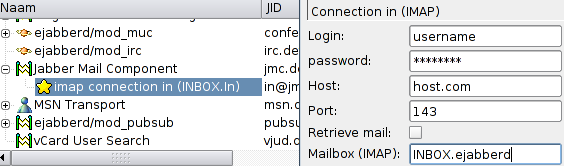
If you want to delete an existing account, you only have to remove the associated "contacts" in your roster.
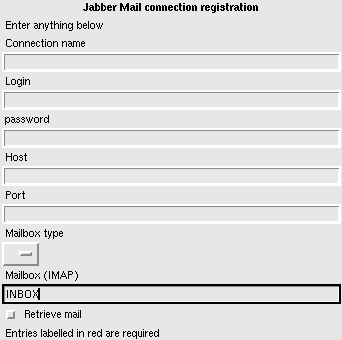
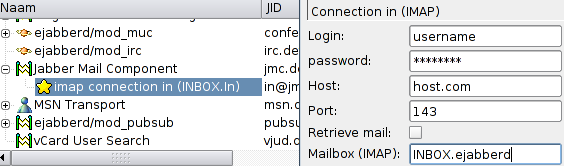
How to?
Which is the application in the text?
Re: How to?
The first is Coccinella, and the second is Psi.